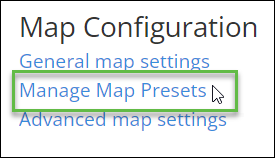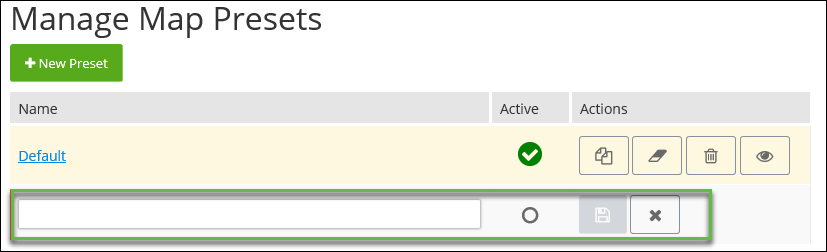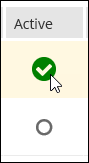To Manage Map Presets
Administrators can create different map presets, for use in AssetWise CONNECT Edition. Each preset can have a unique set of coordinate systems and layers.
AssetWise CONNECT Edition is delivered with one "Default" predefined map preset, which is set as the "Active" map preset.
Administrators can substitute the default map preset by selecting a custom map preset, and then setting it as the "Active" preset.
Map presets are created via the Manage Map Presets configuration option.
Follow these steps to manage map presets.
-
From the Launchpad, click the
Configuration icon (
 ).
Configuration options appear.
).
Configuration options appear.
- Locate the Map Configuration group.
- Click Manage Map Presets.
- The Manage Map Presets page appears.
- To create a map preset, click New Preset. A new row appears.
-
Enter a name for the map preset, in the box provided, and then
click
Save (
 ).
).
-
Click the link of the preset that you want to edit or examine.
For example,
The General Map Settings page appears, open to the selected map preset.
- Define the map preset settings. For more information, see General Map Settings.
-
You can make a duplicate of a map preset by clicking
Duplicate (
 ).
).
-
You can clear a map preset's settings, by clicking
Clear(
 ).
).
-
You can delete a map preset, by clicking
Delete (
 ).
).
-
To view the source code for a map preset, by clicking
View Source (
 ). This displays simple
information about its configuration, such as the names of Map and Overview Map
that are saved with the preset.
). This displays simple
information about its configuration, such as the names of Map and Overview Map
that are saved with the preset.
- You can set a map preset as the active preset, by selecting the appropriate Active option. For example,